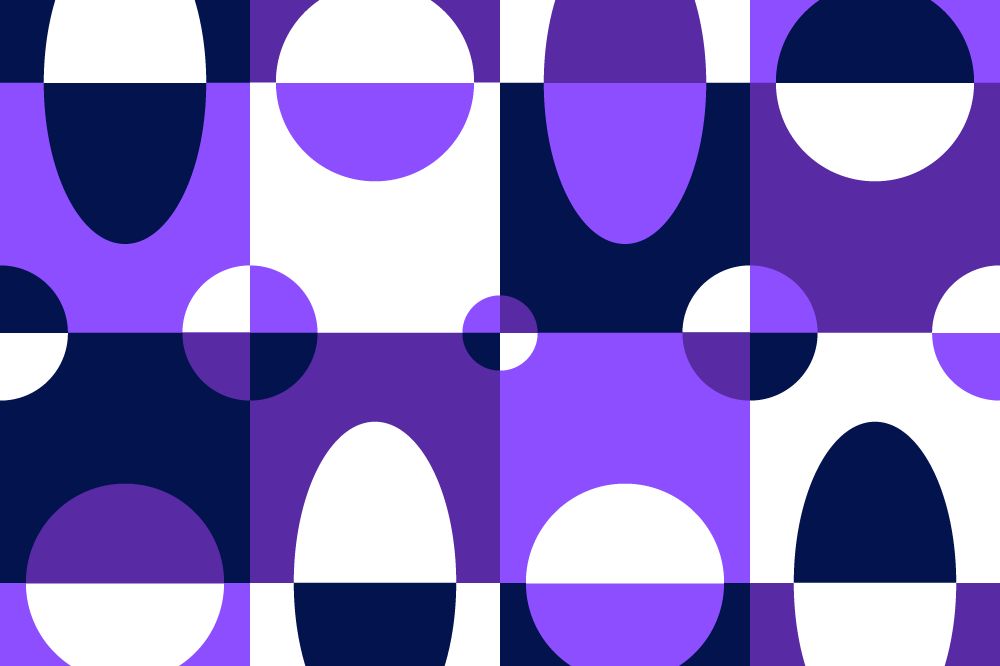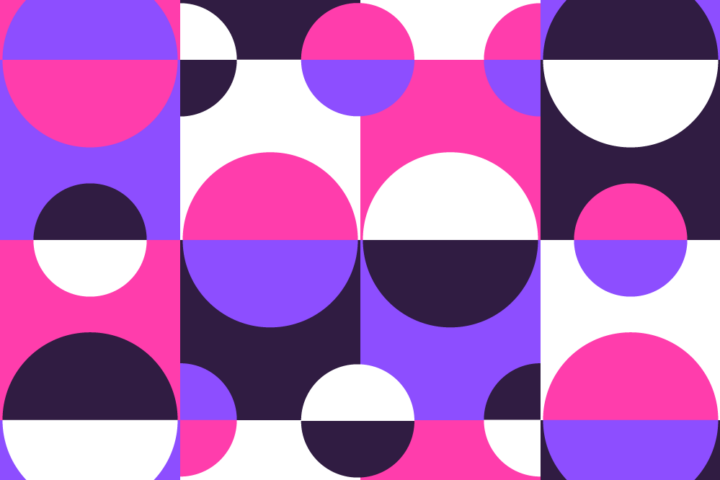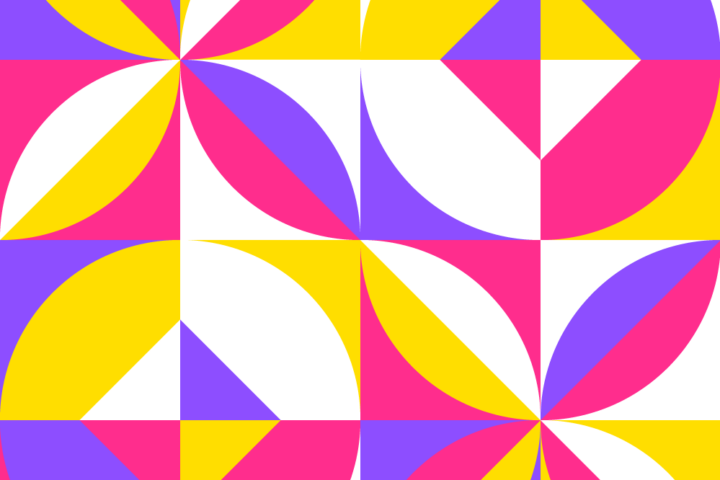Understanding and troubleshooting frequent technical issues – this article provides insights into common remote meeting problems and offers practical solutions for resolving them. In today’s digital age, remote meetings have become a ubiquitous part of professional life. Whether you’re working from home or collaborating with colleagues in different locations, the need for seamless communication is vital. However, technical glitches can often hinder the productivity of these virtual gatherings. From poor internet connections to audiovisual malfunctions, these common problems can be frustrating and time-consuming. But fear not! This article is here to help you navigate through these challenges and ensure smooth remote meetings.
Insufficient Internet Connection
One of the most prevalent issues during remote meetings is an unstable or slow internet connection. The consequences include pixilated video quality, frozen screens, and audio delays – all leading to a lack of effective communication. To overcome this hurdle:
– Ensure that your internet bandwidth is sufficient for video conferencing purposes. If you share your connection with others, consider asking them to limit their bandwidth usage during the meeting. (Note: Many video conferencing platforms recommend specific bandwidth requirements, so be sure to check those as well).- If possible, try connecting to the internet via an Ethernet cable instead of relying solely on Wi-Fi. This provides a more stable and reliable connection.- Close unnecessary applications and browser tabs that may be consuming bandwidth in the background. This will help prioritize your connection for the remote meeting.- If all else fails, consider temporarily turning off video streaming to prioritize audio quality and minimize disruption.
Audio and Video malfunctions
Have you ever experienced the frustration of garbled audio or video display issues during a remote meeting? These technical glitches can hinder effective communication and leave participants feeling disconnected. Here are some troubleshooting tips:
– Ensure that your microphone and camera are properly connected and functioning. Check their settings and permissions within your video conferencing software.- Test your audio and video devices before the meeting to avoid last-minute hiccups. Make sure to select the correct input and output sources in your conferencing tool.- For audio issues, consider using headphones or earphones with an integrated microphone. This helps reduce background noise and ensures clearer communication for everyone involved.- Adjust your camera if the video quality seems poor. Check the lighting conditions in your room and consider using an external webcam for better resolution.- If multiple participants are experiencing audio or video issues, it might be worth restarting the meeting or switching to an alternative video conferencing platform.
Screen Sharing and Document Collaboration Problems
Another common challenge during remote meetings is screen sharing and document collaboration. Technical issues in this area can hinder productivity and disrupt the flow of the meeting. Here are some troubleshooting tips to address these problems:
– Ensure that you have the necessary permissions to share your screen or collaborate on documents within the video conferencing software. Sometimes, certain features may be disabled for specific participants.- Close unnecessary applications or files that may be slowing down your system’s performance and reducing the efficiency of screen sharing.- If you encounter compatibility issues when sharing documents, try converting the files to a more widely compatible format (such as PDF) before the meeting. This helps minimize potential glitches.- Consider using dedicated screen sharing or document collaboration tools that integrate seamlessly with your video conferencing platform. Such tools often offer enhanced features and stability.
By following these troubleshooting tips, you can overcome many common technical glitches that arise during remote meetings. Remember, effective communication is the key, so patience and flexibility are essential when resolving these issues. Finally, always stay up to date with the latest software updates and security patches to ensure a smooth and secure virtual meeting experience. Happy remote meeting troubleshooting!